Manual
Installation
Run the installer. It is not signed, so you may get a warning from Windows and will have to tell it to run it, anyway. Make sure it points to your Far Cry installation folder - it should auto-detect the right folder for gog, Steam and Ubisoft versions.
Running the mod
Start SteamVR. Make sure your headset is working properly. Then launch FarCryVR.exe from the game’s install folder - if you did not deselect it during installation, you should also have desktop and/or start menu shortcuts to the Far Cry VR mod that you can launch.
Configuration
Use your motion controllers to navigate the game menu. You may have to tap the trigger on your controller to get it to control the mouse cursor. Head into the Options and configure the game to your liking. I recommend pushing the graphics options to the max, or close to it - the game is not very demanding on your GPU. For sound, make sure that you select “headphones” and enable hardware acceleration and EAX.
On the “VR options” tab, you will find VR-specific options where you can select your dominant hand (the hand that will be holding the weapons), turn mode, movement direction and a couple more options you can experiment with. It is recommended to enable the options to force higher detail in the game and to max out the vegetation distance slider for the best visual experience.
Controls
Controls can be customized through the SteamVR controller bindings. The mod includes default bindings for Index and Oculus Touch controllers in two variations. The variations differ in the controls for vehicles - the default has vehicle steering and throttle on the left stick while keeping the remaining controls close to the on foot controls. The alternative preset puts vehicle throttle on the triggers for a better steering experience, but as a consequence needs to shuffle around the remaining controls (see below).
Other controllers which are Touch-like (including Reverb G2 and Pico) should work out of the box with the Touch profile. Other controllers like the Vive wands might need you to set up custom bindings.
The sections below will show and explain the default bindings for a right-handed player. If you are left-handed, go into the options and under “VR Options” switch your dominant hand. This will swap all controls between the left and right controller - if you don’t want to swap certain bindings (e.g. the stick functions), you will have to set up a custom controller binding.
On foot
Valve Index controllers
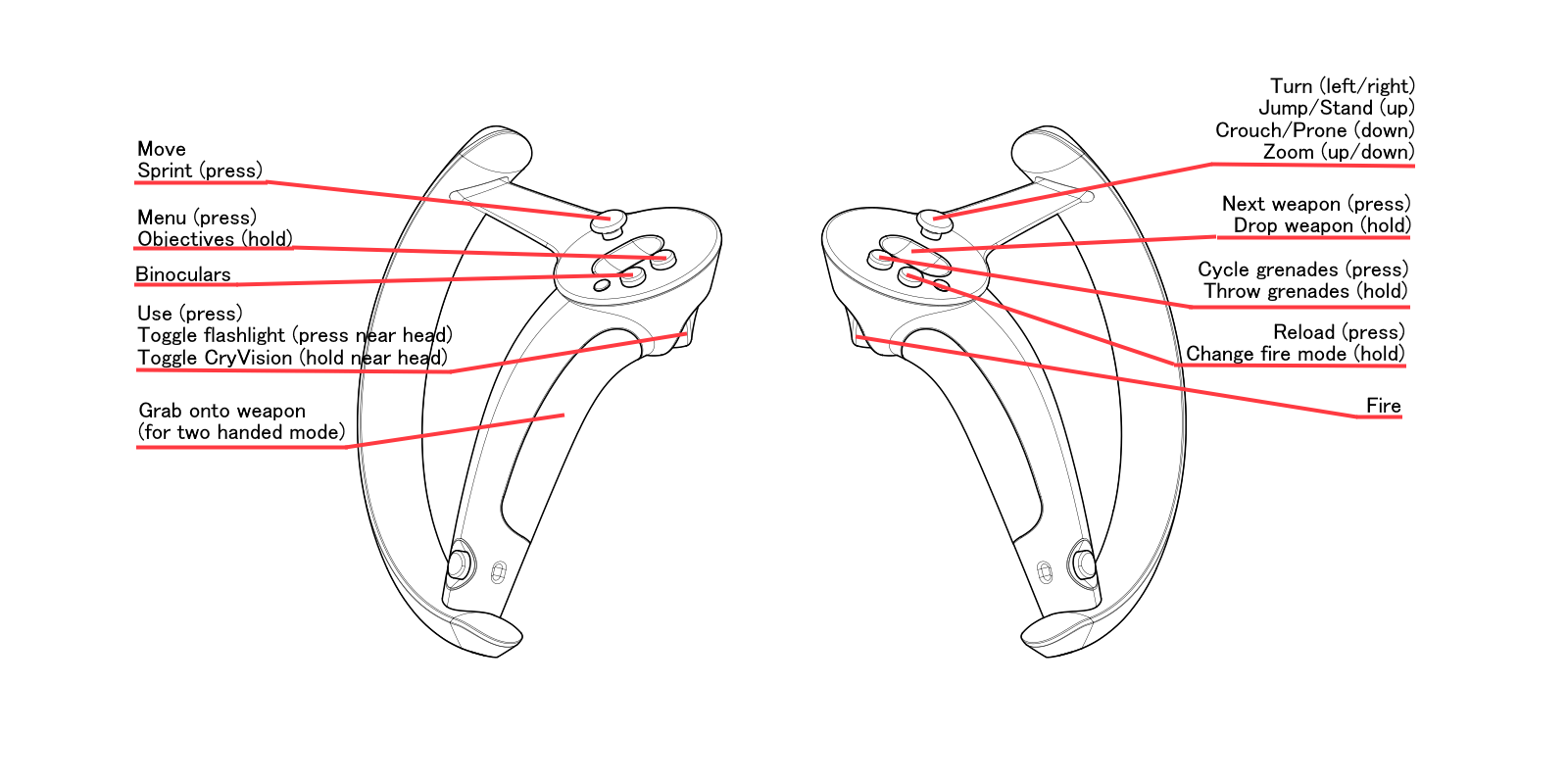
Touch-like controllers
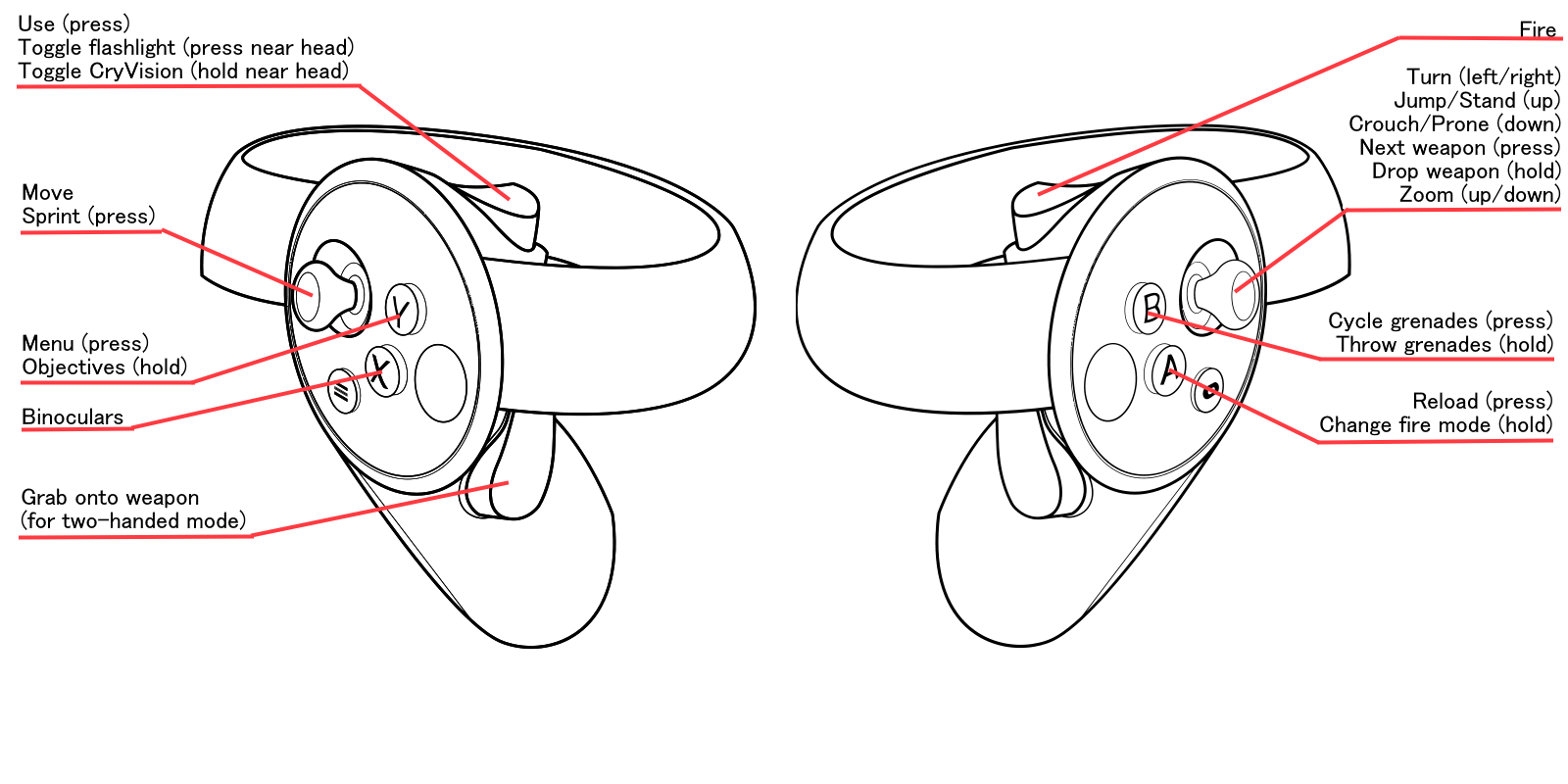
Movement
- left stick to move, or walk physically in your room
- right stick to turn
- (you can switch between snap and smooth turn in the options)
- move right stick up to jump / stand up
- move right stick down to crouch, or crouch in real life
- move right stick down twice to go prone, or lie down in real life
Interactions
- press left hand trigger to open doors, enter vehicles, use mounted guns, …
- press left hand trigger in front of your head to toggle your flashlight
- press and hold left hand trigger in front of your head to toggle CryVision
Binoculars
- press left A/X button to activate or deactivate your binoculars
- binoculars are shown in a 2D overlay anchored to your left hand
- push right stick up or down to zoom in or out
Weapons
- press right hand trigger to shoot your active weapon
- reload by pressing the right hand A/X button
- change weapon by pressing the right hand stick / trackpad
- drop active weapon by holding the right hand stick / trackpad
- switch firing modes by holding the right hand A/X button
- press right hand B/Y button to cycle through available grenades
- hold right hand B/Y button to throw grenades
- hold left grip to grab weapons with both hands (reduces recoil, as does crouching / going prone)
- while two-handing weapons, bring your right hand close to your head to activate weapon scopes (if available)
- the scope will be displayed in a 2D overlay anchored to your left hand
- move right stick up or down to zoom in or out (if available)
Vehicles
The default bindings are close to the on-foot controls. The alternative bindings with vehicle throttle on the triggers are shown below.
Valve Index controllers
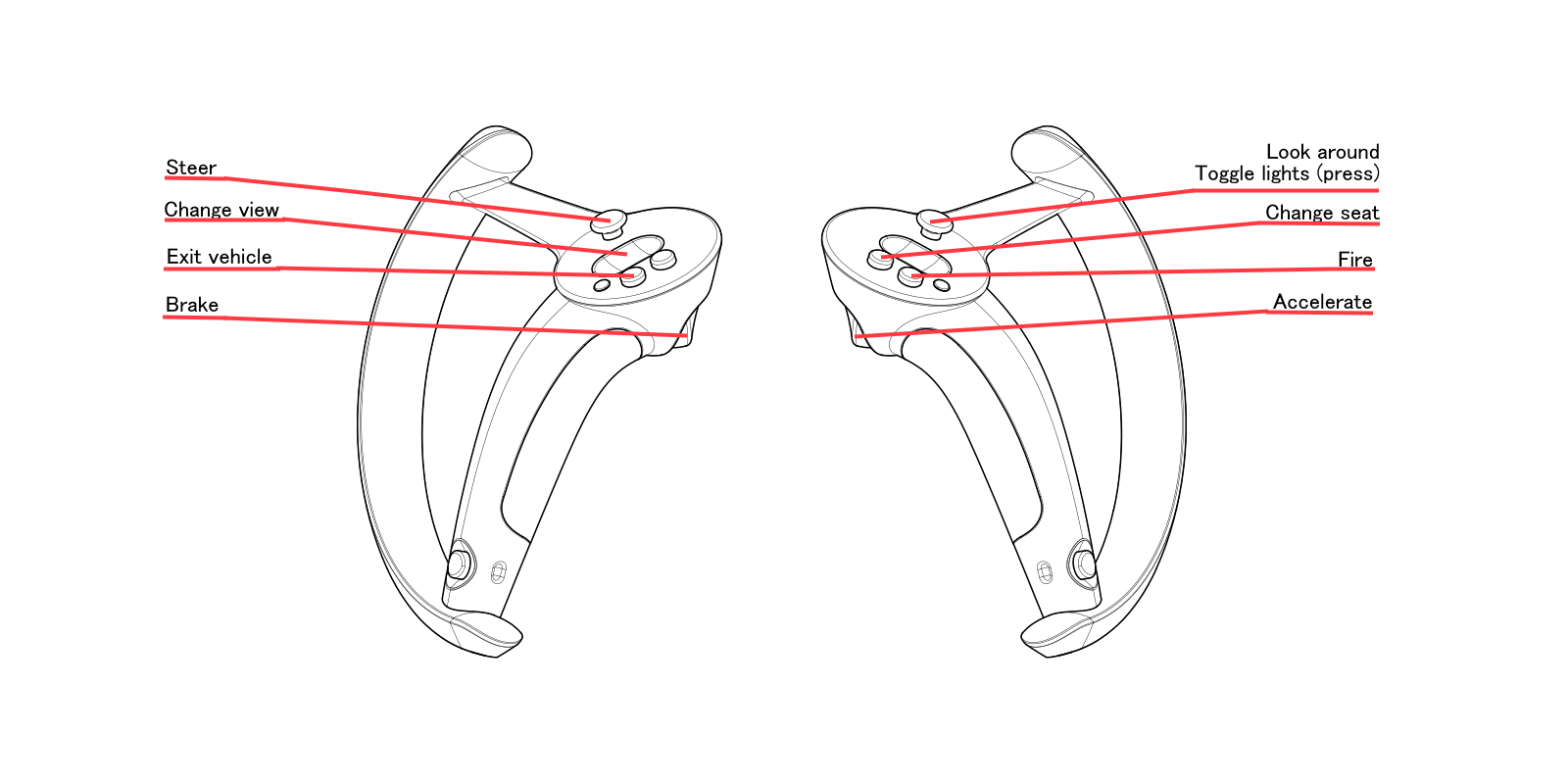
Touch-like controllers
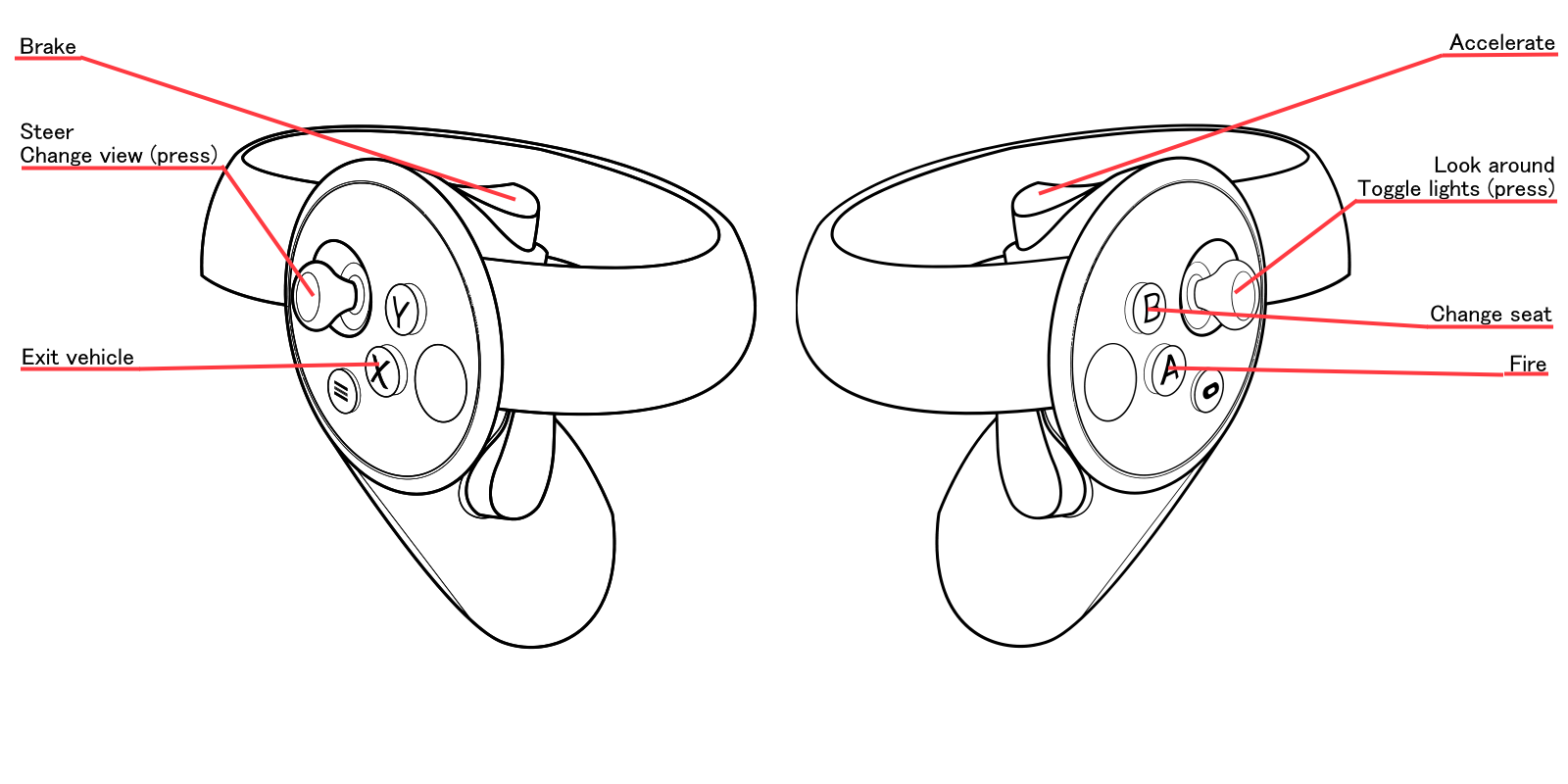
- press left-hand trigger to enter vehicles
- use left-hand stick to steer and accelerate/brake (default bindings)
- hold right-hand trigger to accelerate, left-hand trigger to brake/reverse (alternative bindings)
- use right-hand stick to look around
- press right hand trigger to shoot vehicle weapon; aim by pointing with your right hand
- alternative bindings: right hand A/X button to shoot
- hold right hand B/Y button to switch between vehicle weapons
- press left-hand stick / trackpad to switch to 3rd person camera
- press right-hand B/Y button to change seats
- press right-hand stick to toggle vehicle lights
